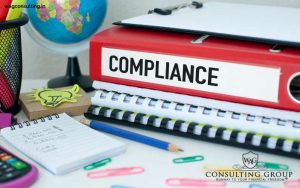Today we will discuss the steps to obtain GST registration online. Firstly, one should know what is GST! So, GST is known as goods and service tax, the tax which customers have to pay when buying clothes, food, transportation etc. Goods & service tax applies to that consumer whose annual turnover is more than 20 lakhs but it depends on the state and rules and then they can do GST registration.
Latest update for GST registration online as on 6th May 2020
The E-Way Bill legitimacy gave prior to March 24th, 2020 lapsing between March twentieth, 2020 to April fifteenth, 2020, reached out to May 31st, 2020. GSTR-9 yearly and GSTR-9C review compromise structure due date stretched out till 30th September 2020 for the monetary year 2018-19.
Most recent Update as on 27th June 2020
The time limit to complete GST registration online has been extended to 31st August 2020, where the time period drops between 20th March to 30th August 2020. GST registration under Section 25 (which is normal registration) and 29 ( Non-residential taxpayers) of the CGST Act are not included in this and are different cases.
Most recent Update for GST registration online as on 3rd April 2020
The time limit to complete GST registration online has been extended to 30th June 2020, where the time period drops between 20th March to 29th June 2020. GST registration under Section 25 (which is normal registration) and 29 ( Non-residential taxpayers) of the CGST Act are not included in this and are different cases.
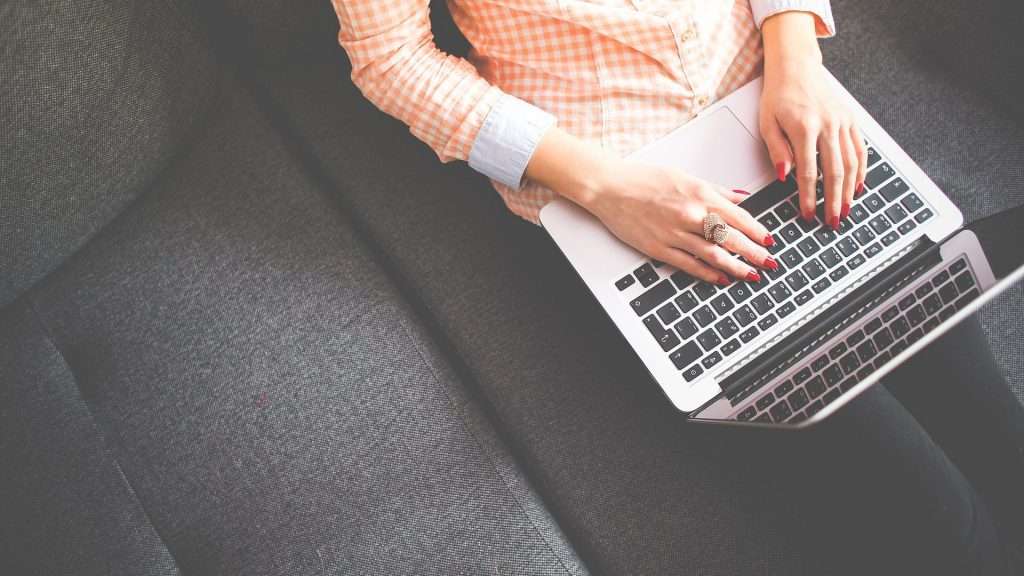
Now, we will discuss step by step guide to complete the GST registration online so that you can file GST return via GST portal.
Step 1: GST PORTAL – First you have to go to the GST Portal. Then click on the ‘Registration’ tab and after that click on ‘New Registration’ tab.
Step 2: NEW REGISTRATION DETAILS- In this tab, there will be details in ‘Part A’ and the details are as follows;
- First, choose the New Registration radio button
- Then there is a taxpayer option then drop down and choose the taxpayer type
- Then select the state and district as per requirement
- Now, enter the Legal Name of the Business, which is mentioned in the PAN database. Then the PAN will be automatically verified, then fill the details mentioned in the card.
- Fill the PAN (Permanent Account Number), it can be PAN of the business or PAN of the owner
- Provide an e-mail address and mobile number. Keep in mind, respective e-mail id and number will receive the OTPs further
- Fill the captcha and then click on the ‘PROCEED’ button
Step 3: ID VERIFICATION
Now when you submit the above-detailed page, then there will be an OTP verification page. The OTPs will be valid for 10 minutes. You will receive two separate OTPs, one on the mobile number and one on e-mail id. Enter both the OTPs and validate yourself and click ‘CONTINUE’. If OTP not received, then click on Resend OTP.
Step 4: TRN Generate
After completing the OTP verification, there will be a 15- digits Temporary Reference Number (TRN) generated. You will receive the TRN number on both e-mail and mobile number. Note it down. You will be needing it to complete the details which you to do within 15 days.
Step 5: Once again go to the GST portal and click on ‘New Registration’ tab
Step 6: FILL DETAILS Now you have to fill the details which includes
- First Select the Temporary Reference Number (TRN) radio button
- Then enter the TRN number you have noted before
- Enter the captcha code shown on the screen
- Click on ‘PROCEED’
Step 7: OTP VERIFICATION You will now receive an OTP on your registered e-mail and mobile number. Enter the OTP and then click on ‘PROCEED’. If OTP did not receive then click on resend.
Step 8: In the dashboard, you will see a Status of application shown in drafts. Click on the ‘edit’ icon to start the GST registration process.
Step 9: FILL BUSINESS DETAILS
‘Part B’ has various information which should be submitted to complete GST registration. In the first box, business details are required, details are:
- In the ‘trade name’ field enter the trade name of your business
- In the ‘Constitution of business’ field use dropdown and then select the type
- enter the name of state/district/sector/circle/ward/unit from drop-down list
- From drop-down list fill commissionerate code, division code, range code
- Opt for composition scheme if necessary,
- Fill the date of commencement of business, date of which liability to register arises using the drop-down list
- Click on ‘save and continue’
Taxpayers should file the application for new GST registration within 30 days from the date on which liability to register arise.
Step 10: After completion of business details fill the PROMOTER INFORMATION which includes personal information like name, DOB, mobile number, and email address; identity information including PAN number, Passport number, Aadhar number etc; then your residential address includes state, city, Pincode etc, lastly you have to upload your photograph and then click ‘Save and Continue’. then submit AUTHORISED SIGNATORY INFORMATION and PRINCIPAL PLACE OF BUSINESS which includes the details like your address (building no, floor, premises, street, locality, etc,)and your contact information which includes your e-mail address, your mobile number/telephone number. (other than that you have understood how to fill the details as we’ve discussed above).
Step 11: VERIFICATION
All the required details are filled then go the verification box and fill the details. Tick right on the declaration box, fill the name of the authorised signatory from the drop-down list, fill the place from where the form has been filled. Then, finally, you will have to digitally sign the application using Digital Signature Certificate (DSC)/ e-signature/ EVC. DSC is mandatory for companies and LLPs.
Step 12: Application Reference Number (ARN)
On the dashboard after completing the application, a success message will be displayed on the screen. ARN receipt will be sent to the registered e-mail and mobile number.
You can go to the GST portal and by entering the ARN you can check the ARN status for your registration. I hope, it will be much easier for you to do GST registration online rather you do it physically and waste your precious time.